Is Zenmsg a virus? asks:
It only opened a command box, and nothing else happened. Is this a virus?
No, it's not. 😊 ZenMsg is a command-line program (so it opens your DOS prompt if double-clicked on), but it requires command-line options to tell it what to do. When run without any options, it prints its usage information to the terminal and then exits; so when double-clicked on, your DOS prompt appeared and then closed because ZenMsg exited.
You'll want to run it from a PowerShell or Command Prompt window first (so that the console sticks around after the program exits), and you can see it just prints its usage information:
C:\Users\Noah\Downloads> ZenMsg.exe
Usage:
ZenMsg [--error --alert --info --question]
[--title] [--text] [--button label]
[--icon name_or_file]
[--default label] [--cancel label]
[--disabled n]
[--version] [--help]
Use the "--help" option for more help.
(and it goes into detail on all the options)
If you call it with ZenMsg --help it goes into full detail (the same documentation that's in the ZenMsg.html page the program ships with), including all the names of built-in icons. Every icon available on the Error Message Generator is built in to ZenMsg, and you can point it to a custom image on disk to use your own icon:
BUILT-IN ICONS
Here is a list of all the built-in icons that you can use by name:
aim_guy - Blue AIM guy icon
aol_icon - Blue AOL icon
attention - Yellow triangle around an exclamation mark
bomb - Round black bomb icon
bomb_dynamite - Icon of a bundle of dynamite and a trigger
bomb_grenade - Icon of a grenade
bulb - White light bulb
butterfly - MSN Butterfly icon
cake - Slice of pink cake on a blue plate
circularsaw - Icon of a handheld circular saw
control_panel - Generic control panel icon
cow - Icon of a cow and a computer tower
defrag - Disk Defragmenter icon
disk_blue - Generic blue floppy disk icon
disk_blue_label - Blue floppy disk with a label
disk_orange - Generic orange floppy disk
disk_red - Generic red floppy disk
disk_red_label - Red floppy disk with a label
disk_skull - Gray floppy disk with skull and crossbones
disk_yellow - Generic yellow floppy disk
error - Old-school X in a red circle error dialog icon
error2 - Modern, shiny incarnation of an error dialog icon
error3 - Beveled error dialog icon (like Windows XP)
error4 - A red X icon
file_cabinet - File cabinet icon
find - Find Files icon
floppy_drive - Generic floppy drive icon
fortunecookie - Icon of a fortune cookie
garbage_empty - Empty garbage can
garbage_full - Bloated garabage can
gun - Icon of a revolver pistol
hammer - Icon of a hammer
heart - Icon of a shiny red heart
help - Old-school Windows Help icon
hub - Icon of a hardware hub of sorts (networking?)
hwinfo - Icon of a PCI device with blue "i" bubble above it
ie5 - Icon of old-school Internet Explorer
info - Speech bubble with an "i" inside
keys - Generic icon of keys
keys2 - Old Windows key icon
keys3 - Generic key and padlock icon
labtec - Icon of a server or something?
mac - Striped colorful Apple logo
mail - Generic icon of an envelope
mail_deleted - Same envelope with a red X emblem in the corner.
mailbox - Mailbox with the flag down
mouth - Smiling mouth icon
msdos - MS-DOS icon
mycomputer - A "My Computer" icon
mycomputer2 - A "My Computer" icon
mycomputer3 - A "My Computer" icon
newspaper - Generic newspaper icon
peripheral - Generic computer peripheral icon
plant_leaf - A certain green leafy plant
pocketknife - A swiss army pocket knife
question - Icon of a speech bubble with a "?" inside
radiation - Yellow and black radiation symbol
ram - Icon of a couple sticks of RAM
recycle - Green recycle arrows logo
recycle2 - Recycle arrows enveloping a globe of Earth
scanner - Generic scanner icon
screw - Golden screw icon
screw2 - Gray screw icon
setup - Generic icon for "setup.exe" type programs
skull - Black skull and crossbones
skull2 - Picture of a skull
skull3 - White skull and crossbones
tux - Icon of our favorite Linux mascot
tux_config - Tux dressed up like a repairman
ups - Icon of an uninterruptible power supply
zipdisk - Icon of a single zip disk
zipdisks - Icon of numerous zipdisks
You can call ZenMsg from a batch file or any other program (e.g. a Python or Perl script could call ZenMsg.exe and send it parameters). For example, open Notepad and save the following as "example.bat" (with quotes, ensuring that it gets a .bat extension and not .bat.txt) and place it in the same folder next to ZenMsg.exe:
@echo off
ZenMsg --alert --title "Critical Error" --text "Now you've done it." ^
--button "Ok" --button "Cancel" --button "Accept blame" ^
--disabled 1 --disabled 2 > zenmsg-answer.txt
echo The user had selected:
type zenmsg-answer.txt
del zenmsg-answer.txt
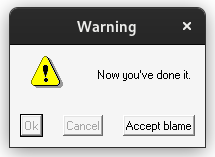
Double-clicking your example.bat file would then pop up that alert box. ZenMsg prints the user's selected button to its standard output, which we captured above by piping it into zenmsg-answer.txt (it's possible to get output from commands in e.g. Perl scripts too, so your program can ask the user a question and then have branching behavior depending on which button the user clicked on).
There are 0 comments on this page. Add yours.
0.0107s.