Update (Oct 2021): while this blog post is obviously VERY old now, describing a version of Android from almost a decade ago, the basic steps still apply; android-x86.org still produces Android x86 images for modern versions of Android and they still install the same.This information is a little hard to find on the Internet. This is how to install Android 4.0 (Ice Cream Sandwich) in VirtualBox, in a "do it yourself" way (installing from an ISO image). There are some people who have made pre-installed VirtualBox images, but one problem you may run into going that route is that the Android serial number will match everybody else who's using the same image as you, since Android generates this number on its first boot.Sometimes they include Gapps out of the box, sometimes not, google around if they don't and you need them. I haven't played with Android-x86 in some years now, the last image I did install (around 2019) had Gapps and I used this VM to manage my Google WiFi routers because my primary Android phone was de-googled and could not use the Google WiFi app. Your mileage may vary.
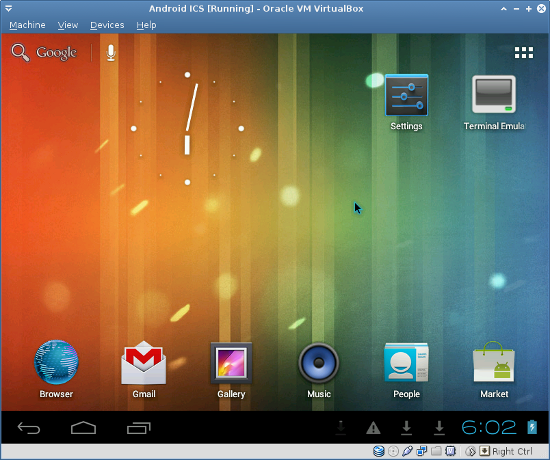
Screenshot of my Android VM. Click for bigger version.
Apparently, the official Release version of Android 4.0 from android-x86.org should work completely out-of-the-box in VirtualBox: android-4.0-r1. I have an older development release linked later in this post that was built specifically for VirtualBox, which is what this post was originally written about. The Release version of Android 4.0 also contains Google Play and the other Google apps out of the box, so you can skip the part about installing the Google apps later. Thanks @DrDeve for pointing this out!
(Update 8/30/13)
This blog post is about a very particular build of Android 4.0 that is linked to later in this post. The instructions that follow are known to work when installing from that ISO image. There does exist Android 4.3 ISOs from android-x86.org and when I tested them, a lot of stuff seemed to just work out of the box in VirtualBox, but this blog post isn't about Android 4.3.
Also, if you're using a different Android 4.0 ISO you found somewhere else, there's no guarantees it will work very well for you. Networking and audio are some of the biggest problems I've seen in Android virtualization. So, before you ask me for help with installing or getting the networking to work (hint: networking should just work with no extra fuss), make sure you're actually using the ISO image linked later in this blog and not some other random one. The one I have was designed specifically for VirtualBox and it works.
The folks at Android-x86 have been making x86 builds of the Android OS for quite a while now, and none of this would be possible without them. They have ISO images for various versions of Android available, but most of them don't work very well in VirtualBox. For example, their "eeepc" image for Android 4.0 has issues with the audio drivers and the network (it has no Ethernet support built in, etc.)
So this means using one of the Android-x86 images from there won't get you too far because audio and networking won't work. Fortunately, somebody has put together an ISO image that's been custom tailored to VirtualBox. I don't remember where I found this ISO image; if it's yours, leave me a comment and I'll edit this post. ;) I found the ISO here: android-x86 VirtualBox/VMWare support (thanks @jakimfett!)
I have a copy of this ISO hosted here: android-x86-vm-20120130.iso (244MB). This ISO works much better.
Make sure you add the SATA Controller if it does not appear, when you setup the virtual box and then add the ISO image and virtual disk image to this.It worked for me as listed above (IDE CD drive, SATA hard disk), but this is something to keep in mind if you have any issues booting the CD or installing it to disk.If you try and add the ISO image and virtual disk image to the IDE Controller this will not work at.
This information maybe useful to someone making this mistake.
cfdisk.
Internet not working is often because the kernel has no driver for your NIC and / or you are in bridged mode(Update: 8/30/2013) This is a common question people have, is how does the Android VM's connection to the Internet work?The AMD-PCnet is the standard for virtual drivers for VB and VMware - including the heavy iron VmWare ESX -- no matter what you have installed switch VB settings to the PCnet driver and use NAT -- IT WILL JUST WORK IF YOU DO! Native drivers often dont start until you open VB settings box - quirky -- use the de-facto standard PCNET NIC driver.
I'd refer you to the VirtualBox documentation about networking, but briefly: configure your guest OS's network to use NAT mode. This is the simplest way to do it.
What happens in NAT mode is, Android will boot up, see an imaginary router handing out IP addresses, and get one. And, it doesn't matter what your real life network layout looks like (whether your physical computer is connected to Ethernet, Wifi, a 4G LTE dongle, dial-up modem, VPN), the Android virtual machine will always think it's connected to Ethernet. So, questions of "how do I connect to my Wifi?" don't make any sense when you understand how VirtualBox (and most other virtualization systems) work. If your host computer has an Internet connection, the virtual machine should have it as well, automatically.
This may be a bit confusing for Android users though because Android typically doesn't use Ethernet. The lock screen in the Android VM will say "No Internet connection", and in your settings, Wifi will probably be turned off and resist turning on. Completely ignore both of these things. The VM is using Ethernet for its connection, so just try opening the web browser and point to kirsle.net or something and see if it loads.
The Escape key on your keyboard corresponds to the Back key in Android. The context menu key on your keyboard corresponds to the Menu button in Android (the context menu key is usually next to the right Windows key).
To power off the VM, press HostKey+H. This will cause Android to pop up the shutdown dialog that you'd expect on a real phone. You can also use the "Machine->Send Shutdown Signal" to do the same.
Update (9/3/2013): @DrDeve mentions how to get out of the lock screen when Android's Powersave kicks in:
OK, one more thing I forgot -- PowersaveFor some darn reason you cant bring a VB ICS 4.0.4 build out of powersave (hybernation for my Windows friends) by clicking on the video screen.
So if your VM goes into lockscreen while you are playing a game or something, after stopping for about 2 min (time to lock is configuratble in Settigns)
You will need to press on the right menu key several times, once only shows a lockscreen "ping"
the menu key is the key between the right hand alt and Ctrl keys on most modern keyboards
have fun
The Doctor
You may notice that this Android VM doesn't include the Android Market, GMail, or Google Maps. These are some of the Google Apps and due to some licensing restrictions Android-x86 doesn't include them "out of the box".
On a real Android device that's been rooted and flashed with a custom ROM, you'd install the Google apps by flashing them in recovery mode. But you can't get into recovery mode on VirtualBox. Thus, the method for installing the Google Apps is kinda sketchy, but it works (and if you know of a better way, feel free to tell me).
You'll need a file with a name like "gapps-ics-20120304-signed.zip". These are the Google apps (the date part might be different). You can Google them, but I have a copy of them here to download too.
You don't really need the entire Google Apps file, actually. Just the "system" folder inside the zip file. Create a new tar file of the "system" folder so that it will be easy to get it into your Android device. I have a prepared "system.tar.gz" for you if you just want to use mine.
$ cd /sdcard/Download $ tar -xzvf system.tar.gz $ su # cd /sdcard/Download # cp -rf system/* /system/Pay special attention to the
cp -rf command. Make sure the slashes and *'s are in the right places.Note: in my experience, the Market app will be somewhat unstable. When you start the app, it will Force Quit after 10 or 15 seconds. However, if you're fast enough you should be able to quickly search for a specific app you'd like and begin the download process before Market crashes, and the app will continue to download and install regardless.
I imagine that the unorthodox way of installing the Google Apps might be partly to blame for the Market being unstable. The other Google apps seem to work fine though.
The general steps are as follows. Substitute 1024x768 with whatever resolution you want. You can add multiple video modes by changing "CustomVideoMode1" to be "CustomVideoMode2", etc.
VBoxManage setextradata "Android ICS" "CustomVideoMode1" "1024x768x32"UVESA_MODE=1024x768 to the end of the boot arguments (make sure to hit Space first), and press Enter.Update (9/3/2013): @DrDeve mentions in the comments:
If you install GRUB bootloader you can hit e to edit like you say, or a, then press space and type vga=ask then press enter.a long list of VESA modes (and the color bits from 8-32) will be displayed. Not all will ork, so selecting one here, resetting the VM if it doesnt work BEFORE editing the config files may save you from bricking your new toy!
Each entry is a thre char hex value, follwed by the resolution, like 1024x768x32, etc.
Once you find a mode that works, THEN modify the config using the hex value that worked using the methods above.
You can als edit the GRUB menu.lst to add the value from the sceen above
- convert the hex value that worked to decimal (i.e. 360 becomes 864, etc).
- open terminal
- su
- cd /mnt/grub
- vi menu.lst
- add vga=864 to the end of the line that startes with "kernel", or if one is there, modify it
- save the file by entering :wqif you havent used vi before you might need a guide open beside you look here http://www.cs.colostate.edu/helpdocs/vi.html
Your mileage may vary.
There are 301 comments on this page. Add yours.
thanks..I've take it
Thanks for the guide! It was really helpful.
thanx for the guide! :D i intend to install "sopcast for android" on the virtual machine, since there's no sopcast for mac. hopefully i can watch the olympics soccer final.
buildroid is a branch off of android-x86 with even more support for virutualbox and many of his patches end up going upstream to the andriod-x86 project. Not to mention he managed to get google app store working extremely well.
Hey beautiful tutorial! Thanks!
Two things I did right away. I downloaded and installed the latest Google Play apk file from the Browser app. Now the market is very stable. Also I pushed a bunch of apps to my new Virtual Box Tablet via the Google Play store website, you should try it :)
The Google Play apk trick is working. Now adding apps to my android ics vbox. Thanks for the tip.
Thanks. After a bit of fiddling I got the above to work :-O One question - is there a way to override the screen rotation function, either in VirtualBox or inside the Virtual Machine? I have been trialling an app that auto-installs portrait so it is a bit uncomfortable to use. (Apologies if this has been asked before - I recall seeing an answer but can't recall where.)
When I attempt to save the apk files, its telling me I need an SD card.
How do I go about dealing with this? (sorry, I have zero experience with Android)
One of the last steps on the Android installer is to create a virtual SD card (using the default/max size of 2048 MB or so). If you said no to doing that, then it won't have an "SD card" to download anything onto.
That did the trick (must have hit Enter too fast the first time I set it up.)
I'm now having trouble when it prompts me to "Create/Add an Existing Google Acct" when starting up the Market App. Either option just times out and Settings force closes. Is there any way to 1) debug this, or 2) another way to add my (or any) Google acct so that the Market app will run, or 3) somehow bypass this step and run Market?
P.S.- Forgot to say Thank You for the help with the SD fix
I'm not sure about that one, I haven't seen that problem come up personally. :
I appreciate the mentioned guideline which is rarely found on the web. I have begun to be acquainted with android SDK and this step by step tutorial will definitely be helpful to me. I thank you for sharing this nice post.
hi kirsle !
i have a problem to copy data from pc to sdcard of android VM there is having any way to coping it
it shows tar not found
Hi there,
for the google playstore. i manage to get it to work without the app stopping.
just go to settings then uncheck "Google Admob Ads" screenshot: http://img6.imagebanana.com/img/1025lhec/Selection_520.png
side note: i used this file to install the apps instead of the one your link http://buildroid.org/Download/buildroid-gapps-ics-20120317-signed.tgz but still the play store won't work if you wouldn't untick the ads part.
Wrong wi fi What can I do? thanks (st)
When I attempt to save the apk files, its telling me I need an SD card, i have do everthing wht u say but still not working, plz help me, thnx.
When you first installed it on your VM, the very last step of the install asks if you wanna make a virtual SD card partition. If you didn't do that, then your VM won't have an SD card. You're gonna have to reinstall and make sure to add one this time. ;)
Nearly there, but brain has stopped working.
I opened an app that switched to portrait mode and now can't seem to get it to switch back.
why i cant create new account for market
why i cant create new account for market
Is buildroid.org dead?
Why isn't there voice typing?
The soft keyboard does not show a microphone icon to do voice typing
Settings > Language & Input > there's no "Google Voice Typing" option
Thanks for the walk through - got it set up and allows me to test my html5 web based app on android.
hi kirsle thank but i have some problem at terminal emulator. when i type
cd /sdcard/Download
/system/bin/sh: cd: /sdcard/Download - Permission denied
sorry for my bad english
Thanks for the walk through, finally I can have my Android VM running in VMWare Fusion 5 (OSX 10.8.2).
please help me to resolve this problum everything ok but in last when be inter to reboot after detach the ISO image from the virtual machine ,after the reboot it syes fatal error occurs system is halted
Hi kirsle. Ive got the thing up and running. Also downloaded a screen rotation lock where u can change apps to fix on portrait or landscape. One problem though is i cant select a few things in apps which i can on my phone. For example take game rage of bahamut. U cant select the top overlay buttons to exit out of the things... any ideas?
After the installation as you described it above crashed a bunch of times, I found a much more stable version of the Google Play apk here:
http://www.theandroidsoul.com/download-google-play-apk-3-9-17/
I downloaded that and opened it. It replaced the existing Play Store and was stable enough to download the first app I tried (Dropbox), which had crashed before downloading multiple times using your older installation method.
HTH
Hi,
I typed in termnal VBoxManage setextradata "Android ICS" "CustomVideoMode1" "1024x768x32" and the system said "VBoxManage" not found. What is wrong.
when i use viber the screen became in 90 CW and i have to shutdown the android and back again
@Marian:
Are you on Windows? If so, VBoxManage probably isn't in your %PATH% variable. Look for something like VBoxManage.exe in VirtualBox's installation directory... change to that directory in command prompt and then run the command from there. :)
I have VMware� Workstation, version 8.0.0 build-471780 under Windows 7. I was looking in the folder where is installed and I did not find any VBoxManage.exe. Any other idea?
Thank you, Marian
Oh that makes sense then. VBoxManage comes with VirtualBox, which is what these instructions were targeting. I have no experience setting up Android in VMware. :(
Excellent post! Thanks for the steps and files! I was able to get everything working on Windows and will try Ubuntu next. Thanks again!
thanks a lot for this tourial if you have more such please email it to me
Hi!I made everything correctly, but when I mkae a fake SD card, it doesn't add Android to the GRUB loader
i have downloaded system.tar.gz and i didn't understood how to use it and where to locate it please help me how do i run android softwares in it and thanxxx .... for posting such a nice software
ay hebat kau ni(palembang indonesia)
It doesn't work on my virtual machine.. i made it step by step but it always boots from the ISO-file. What is my problem??
You have to detach the ISO from the virtual CD drive.
hello I've got the Android 4.0 working quite well in virtualbox 4.2 and I found that installing the google play from http://www.theandroidsoul.com/download-google-play-apk-3-9-17/
worked brilliantly - it's far more stable (but I had to do the initial install of gplay you describe above using the terminal as "admin" level... took a couple of minutes to get it worked out). Now is there any way to get my virtualbox to pick up my microphone audio input so I can do the voice search etc? I'm looking right now, will post if I have any luck. Thanks Kirsle. Jezz.
it just loads a black screen
i have downloaded your file in my android os in virtual box but it shows an error that file cannot be opened....hey kirsle what should i do please help me please
hey Satish, I'm not Kirlse - he's way more advanced than me, but I'm getting the hang of this Android thing (with his help and from others on the net) - can I ask what file did you download to your android, and also what Android is it (ie what version, iso build etc.), also what settings have you got on you android for where it stores downloaded files and how it execute them? These are the settings which matter... for my build of android I think all these settings were pre-loaded. Also, have you done the steps Kirlse says to do above.. did you manage to get as far as Kirsle's google play app working (ie. you get the little shopping bag icon and the shop icon)?
Hery Sam -- you say it just loads a black screen... what is that exactly? do you mean the andriod .iso when you plug it into Virtualbox, does it even boot at all? First time you run the andriod on vbox it should say something like "grub" "boot" then press enter and it gives you a menu option to boot the android iso, then I chose to install it (ie. not run it from live CD but install it to a virtualbox hard drive .vdi virtual disk). Then I unplugged the .iso from vbox. Now when I boot I get android running and it saves changes etc., Have you got your virtualbox settings working ok for graphics etc.? have you got any other virtual machine .iso working on vbox (ie. with graphics etc.) at all? Let me know how far you got and I might be able to get you up-and-running. What android build is it. try my one.. http://www.buildroid.org/Download/android-x86-vm-20120130.iso.gz It's got lots of fiddly settings worked out so it installs correctly and also then puts apps etc. in the right place (which apparently is quite important for android since it's got to know exactly what to do with executing files or it will just quit). This iso I know is quite good. let me know if it works for you?
hey jezz, i just did all what is mentioned here but when i downloaded the file called system.tar.gz in my android device as well as on my windows xp but when i open it in my android device it shows an error that file cannot be open ........ and if you or anyone can say me that HOW TO TRANSFER FILES OF XP INTO ANDROID so it will be a big help or also if it can transfered through my pendrive to the virtual box please please help me ...!!!!!!!!!!!!!!!!!!
Thanks for the detailed and effective way to install ICS on pc. I did the same and it worked flawlessly :)). Regarding the "system.taz" file , as u mention the market app closed down within 15 sec. , So I downloaded the market.apk from google, put it in skydrive, open skydrive in ICS and run. This made the market app stable for me.I thought to transfer the apk's to VM but the problem is I just couldn't open the bluetooth in VM :P .
Great tutorial!!!
but one question is still unanswered:
how to find Machine's shared folders in android ICS or how can i transfare files from pc to fake SD?
With regards Simchee
The guest additions won't work as Android isn't a supported guest OS in VirtualBox. You'll have to use some other method to get files to your VM. Some ideas:
Use the Android debugger (adb) Email files to yourself and download in the vm Use FTP (upload to a server and use an FTP client app in Android to get them) Run an HTTP server on your PC and download files from it in Android
hi kirsle. i have downloaded the iso and get worked it perfectly thnx for the guide.but i installed 1mobilemarket and wen i open that app it just get rotated 90 degree left .why is that and how to solve that ? pls help thx...
Go to settings -> display and uncheck Auto-rotate screen.
Jack, that's not the solution... Did you figure it out btw??? May be Kirsle will know.
hey Satish Devnani I think the way I got the file into my android was to run the android .iso and make a "fake" (virtual) SD card. Then I got my VirtualBox to link to my Host PC thru net adapter. This meant when I got my android running, I could surf the web online with the android browser. That's how I then got the file - by downloading it straight from the web in my android. BUT I'm pretty sure if you go into android, isn't there a "file manager" like explorer thing in there? Reason I ask is because surely you can get it to access you XP host machine somehow.. I can see others are having trouble, but if I remember rightly it let me into my host machine OK. Make sure networking is enabled in your virtual machine and then set up a shared folder, perhaps? I'll have to get back to you on this. When you go to the terminal emulator, type in "sudo su" to get superuser access (I think it might work on android) then try "ls" to list your directories. keep going "cd ../" until you hit root (top level) directory, then look through for your XP's host drive. If it's not listed then try mounting it with your VirtualBox's settings? I know this works a treat in Ubuntu but I can't see why this shouldn't work (ie. mounting host drives) in Android?
Hey Kirsle, Thanx a lot. Just VM'ed the .iso and everything is working fine.
Hi, I downloaded and installed the android in my VirtualBox, runing on Win7, and the Android don�t run :(... I only see the word "ANDROID" and the system don�t run! Help me ;)
Thanks
can play store without android sdk manager ?
hey, kirsle and jezz man i have some more problems related now can you lease fix it:-
I hope you will get all the solutions of my problems and thanxx for getting me all this and for knowing me all this
There aren't any easy fixes for the apps that force your Android to rotate sideways. I played around with an app I found that allows you to force the orientation of your Android to one direction or another, but the apps that really want to be viewed in portrait mode end up looking broken because their layouts aren't programmed very well and they can't handle being out of their normal orientation.
So, one solution to running portrait sized apps is to make your virtual machine itself use a portrait screen resolution (like 800x1280). The app will recognize that it's already in portrait and not rotate. However, the VM gets really laggy when it's not in a standard 4:3 resolution (in my experience, anyway).
There's gonna be some apps (Adobe Flash in particular) that were programmed specifically for the ARM processor used in Android devices (Flash includes a lot of C code, it's not pure Java like most Android apps are). Flash and other ARM-specific apps won't work on an x86 build of Android. I can assume that apps like Netflix and nexGTv probably include DRM code, which essentially requires them to use C, which ties their apps down to ARM processors and they won't work in Android-x86.
adb comes with the Android SDK. On Windows, it might not be in your %PATH% variable. So, go to your Android SDK and find where your adb.exe file is, and run the command from a command prompt window in that folder.
VirtualBox shared folders WILL NOT WORK with Android. They only work with supported guest OS's in VirtualBox, which are basically: Windows 2000 and up, Solaris, and desktop Linux distributions. Android is not a standard Linux distribution, it has a custom kernel, and the Guest Additions won't install in it. So, you can't get shared folders. Use FTP, HTTP, adb, e-mail, or anything else to get files to and from your VM.
You can't send SMS messages from the Android VM because that requires you to have a cellular internet connection from an ISP. That's just not possible for a number of reasons. If you want to send text messages from your VM, you might use an app like Tablet Talk and connect your VM to your actual Android phone, and then use Tablet Talk to send text messages.
hey kirsle, Can you tell me the steps how should i rotate virtual machine and when i open adb.exe it just opens and something is typed automatically and then adb is closed....!!!
one more thing i thing that pendrives are supported in android so can i use my flash drive to install my apps....???
Dear Kirsle,
Thanks for posting such a useful guide with all the files :)
Cheers,
Gareth
@jezzman: there is a very good free file-manager for Android called Total Commander. Get it from the Android page at Ghisler.com: http://www.ghisler.com/android.htm
When i installed android on VM using Oracle VBox version 4.1.8 on windows 7 host i was NOT prompted to create fake SD card and the VM is blank when it reboots. Any ideas?
can we install android ice cream sandwich on the pc without any system on it
@Satish Devnani, open a command prompt window, chdir to where adb.exe is, and then run the "adb" command from there.
adb is a command line program, you have to run it with some arguments for it to do anything. Double-clicking it won't do you any good.
hey krisle you didn't said how do i rotate my virtual box and one more request can you now post a new blogpost about windows 8 and if you know can you say me from where should i download windows 8 .iso file for free and i alos tried changing the directory of adb but it didn't work and temple run still not working ....!!!!!
Dear kirsle Very very thanks for your detaile answers ...
I have a bad problem in downloading everything by android ! I installed it on vmware and ethernet is Ok now. Web Browsing is Ok too, But for downloading all apps or files from internet, after clicking on link and send link to task bar (downloads windows), status of download stay on "in progress" and wait without completed download....
I try this by several web page, third party apps and... Please help me.
Thank you!
yeah.kirsle ,is there any option in virtualbox i able to set 800*1200 resolution so apps wont rotate? @john king , i tried it buddy thats not working :-(
I've installed it on pendrive. Works fine, but I can't connect to internet. Can You help?
Need Help. Finally got everything installed, up to to the point of "Make sure you detach the ISO image from the virtual machine so that it will boot into the installed OS. If you see the "Installation" option again, it means you're booting from the ISO still! "
Since when it booted it showed the installation menu again I was booting from the iso. Not sure how I was suppose to detach and boot from the installed OS. I selected "release" from the VM Manager Actions and it shows the Android ICS.vdi as "not attached" and I can't boot at all now (message says "FATAL: Could not read from the boot medium". How do I get it back and boot from the OS ? and not the ISO. I did dismount the iso but that made no difference, it still booted with the menu to install first. Now I have no boot at all. Help
I may have found my answer for my previous post. In the VM 'settings/storage' tab I removed the iso drive and added back the virtual hard drive and can now boot again. It boots with the origional menus like from the iso, only it does not have the install option at teh bottom of the list of options. I hope that is what I was suppose to do. Thanks for your tutorial. I could not do this without it.
@jack: See the "Custom Screen Resolutions" part of the original post for how to set an 800x1200 resolution. You do it from the VirtualBox side, not an app.
@Mortuus: Installing Android on some random x86 computer you have laying around that wasn't designed for Android is gonna be pretty difficult. Like Mac OS X, Android only includes hardware drivers for the particular components that typically go into Android devices. Most off the shelf wireless cards for example won't have drivers built into Android. It's a long complicated process to add drivers to Android, and it will basically boil down to, you have to build your own Android OS from source code. That will require a 64-bit computer that has at least 16 GB RAM. So I'd recommend just using it in VirtualBox unless you're feeling adventurous.
@Fred A.: The .vdi file is the hard disk image. You don't want to detach that. I'm assuming you're confused by the GRUB bootloader. This Android ISO installs GRUB as the bootloader to load Android from the hard disk image - the ISO itself also uses GRUB. So, the menu you see when you first boot up the system looks similar, but it's not the same menu. ;) If the ISO file isn't attached to the VM, but the VDI file is, then it's doing the right thing and booting from the hard drive. So... reattach the VDI file and ya should be good to go.
heyy i m not able to use my mouse..... i can use only my arrow keys on android_on_pc.... what should i do???
i have another problem with internet.... how to configure my internet to virtual box....
@kirsle,i m not able to run any application... i have followed all those steps u have given above... and then n downld an application whats app for android but its showing an error... what should i do....
Finally got both VM and Android working and on the internet. Also I successfully installed system.tar.gz from the terminal emulator. However after I did that I could no longer get Android to connect to the internet. I tried NAT in the VM as well as Bridged Adapter and could still no longer connect to the internet. I started over and re-installed everything until I got back to where I was before I installed system.tar.gz. My Android is now connected back to the internet (using NAT). Then I downloaded the latest Google Play app to my host and am trying to push it from the host to Android. My problem is I cannot push or load an App into android. I did the terminal netcfg and got the following IP - 10.0.2.15/24 when I try to connect from the host command line I always get cannot connect message. I have used IP address 10,0.2.15 10.0.2.24 10.0.2.15/25 and all of the above also with :5555. If I use the :5555 the prompt always says cannot connect to (whatever address I used):5555:5555 so I presume it already knows to look for 5555. Any suggestions are appreciated.
hey i have install google play from theandroidsoul.com.... but its not geting open.... when i open it ,it gets closed without any error message.... what should i do....
@vishal:
You have to disable mouse integration for the mouse to work. This is done from the Machine menu while the virtual machine is running.
I can't help you with networking issues. Just because I posted this guide doesn't mean I know anything about the internals of how Android and its drivers work. The default network configuration I mentioned in my blog post works for me and I haven't had any problems with it.
I don't believe that every Android app fails to work in your virtual machine. My guess is that you're running an app that has some dependency on the ARM chipset and won't run on Android-x86. Netflix and Adobe Flash are two apps I know of right offhand that absolutely require the ARM chipset. Every app that has part C code in it will also require ARM. Don't expect very many apps to work. Most apps that do anything "cool" have C code in them. Only purely Java apps can be expected to run.
I mentioned in my post that Android Market tends to force close after 10 seconds of being open. Somebody else in this comment thread mentioned an alternative Play Store source that doesn't crash, but I haven't tested it.
@Fred A.:
The 10.0.2.15 IP address is a local one that VirtualBox gives your VM from its virtual NAT network. It's not routable from outside the VM (every VM with a NAT network gets that same IP address). You'll have to use bridged networking instead for your VM to get a "real" IP address from your local network.
Thanks Kirsle, that worked. I was able to install my app Play Store. Unfortunately the app doesn't work. It open and closes immediately. Back to square one. I guess this is just not worth all that effort. This technology reminds me of Microsoft back in the 80's. I guess I'll have to wait another 30 years so I don't have to type DOS like commands anymore. But too late for me at 68
@kirsle,thankx for your soln... all the things going good.. i m able to run some of apps.. but cant run sum apps such as whats app.. any solution...
hey can i add webcam,microphone... in android_machine
Posted on Monday, Dec 03 2012 @ 5:25 AM by Ershad Dear kirsle Very very thanks for your detaile answers ...
I have a bad problem in downloading everything by android ! I installed it on vmware and ethernet is Ok now. Web Browsing is Ok too, But for downloading all apps or files from internet, after clicking on link and send link to task bar (downloads windows), status of download stay on "in progress" and wait without completed download....
I try this by several web page, third party apps and... Please help me.
very helpful! thx a lot
Im not even sure how to do the iso image. Do I burn it or write it. Im using UltraISO. Is there a way to make the ISO boot from my flash drive instead of DVD?
@Matthew:
The ISO is meant for VirtualBox, not for installing it on a real physical computer. It probably won't work very well if you installed it on a real computer - audio probably wouldn't work, wifi almost definitely would not work, etc.
the command for installing google products do not work
Thanks for this. I have paid for some android apps that I really like but won't run in windows. I don't take my tablet to work so all I have there is my phone, and I hate trying to type on such a small interface. Three things: when the screen times out, I can't get back in without rebooting. A long click works if it hasn't been too long, but if it's been awhile, I just can't get it to unlock. Also, as far as google play is concerned, once you get in with the work around in your post and your device is registered, you can just use a browser to download apps. Third, there seems to be no dictionary. Apps with spell checking are underlining nearly every word. Is there a fix for that?
Thanks CaptainPackers
For the screen timing out issue, does sending the shutdown signal (Right Ctrl+Q) work? This signal in Android should be equivalent to hitting the lock/power button on a device.
I'm not sure about the dictionary issue though.
I'll give the Right Ctrl+Q a try. I may have solved the dictionary issue by setting the language to english. It had been set to system. Do you know how I can add chrome to the system. Google Play won't let me download it because it doesn't know if it's compatable. But I have all my bookmarks synched through chrome.
Thanks again
If you have an Android device that has Chrome, you might try backing up the app through the Astro File Manager, move the .apk file to your VM, and attempt to install it there.
@CaptainPackers: I have found that I can wake up the locked virtual tablet by sending it the "ACPI Shutdown" signal (on the "Machine" menu of the VBox). For some reason that wakes the locked tablet and I can then unlock it.
hey dude , i can't finf the google store ! i did every thing but .... could you upload a full version of a virtual machina file ? that we just add it to vm ! ? thinks
hay there, when i run it's show no internet connection & i download opera mini and install then i open it says unfortunately, opera mini has stop. and other apps also give this error help me
Yes please! Can you upload the VM image?
@Jcmillenium there no option to upload image
If you want a premade image, Google it! I found this link for example: http://www.addictivetips.com/windows-tips/how-to-run-android-4-0-ics-on-windows-mac-linux-using-virtualbox/
The entire point of my blog post was for people who don't want to just download a premade image - because, among other things, your premade image is going to have the same "serial number" as everybody else in the world who used the same image, and if an app separates users out by serial numbers, expect a lot of headaches when you go that route. ;)
So, what to do here? http://i.imgur.com/9hB1y.jpg
I dunno, looks like you broke something. Reinstall from the ISO again?
tried 3 times, always got the same screen when boot. Maybe there are commands to boot it? I can't find it myself, this blog is the only find on google that could help me.
When I type boot, it asks me to load kernel, but I don't know path to it. I'm kind of green.
Oh, and live version is working. Everything else is made by tutorial. Is version of virtual box or maybe something else about my pc could be important?
I'm not sure. That screen you posted is the default GRUB screen, I've seen it on a couple Linux distributions when things go wrong. I think it's what GRUB shows when it has no config file to load, so something's definitely not getting installed correctly. When I'd see that screen on a Linux distro, I'd reinstall and hope it fixes it. I dunno much about GRUB to fix that problem any other way. :(
So, maybe could you tell is this grub is from .ISO file? If so, I will look for other image.
Ok, I fixed it. I installed android and where I can choose to make fake sd card, there is option to start android too. So I boot it, reset and install it again but, without formating and then choose to make fake sd. After that, remove iso and everything works fine.
If you can use vi here is how to get your custom resolution to stick at boot time. Go to terminal app:
add your UVESA_MODE=1024x768 to the end of the line that starts with kernel /android-... make sure to put a space in there. write it out and:
#reboot
Now it will reboot in that mode.
hey Kirsle help me to solve,
hey can i install android on my nokia 5233... :D
how to share access internet from host, I'm using vmware, and win 7 as host
Hey do you know any emulator which supports fastboot and ADB testing ? Google SDK doesnt .
Hi to all Androiders! Has anybody ever been successful in installing Android 4.x by using VM Ware Server V1.0.10 an an Intel P4 (MSI-Mainboard) Host Machine? Many thanks in advance & especially to Kirsle who is supporting so many Androeeks!
I have Android 4.2RC2 for eeepc running in VMware Fusion. I used "Linux" "Other 2.6 kernel" for the OS settings. Seems to run just fine.
good day, i followed all you step but when i got into the custom video size part, it says in the command line that VBoxManage not found. How do i fix this problem? thanks
You are using VirtualBox right? And I'll assume you're on Windows... try this in place of "VBoxManage":
"C:\Program Files\Oracle\VirtualBox\VBoxManage.exe"
So for example:
C:>"C:\Program Files\Oracle\VirtualBox\VBoxManage.exe" setextradata "Android ICS" "CustomVideoMode1" "1024x768x32"
Pour kirsle Mille bravo pour le tuto et ces explications qui sont claires. Avant de decouvrir ce tuto j'ai passe plus de 7 jours a virtualiser android mais avec de maigres resultats. A present, grace a ce tuto et aux fichiers joints tout fonctionne a merveille y compris google play store qui et en plus tres stable. Encore merci, et un chaleureux salut d'Algerie
Great Job! you rock! All ok under Win7Host, VirtualBox 4.2.6. But: cannot find the TerminalEmulator App... And my german kezboard layout QWERZ was forced to QWERTY american. Where is the terminal Emulator app...
just found it! *Terminal Emulator App....( thanks again for this great tutorial greetz from Polska Poland (B) (B) (B)
Thanks 4 nice article, very helpful!
http://androvm.org/blog/download/ vbox86t with Google Apps : androVM_vbox86t_4.1.1_r4-20121002-gapps.ova (installed with gapps-jb-20120726-signed.zip from Cyanogen) THE BEST INSTALL ON VM AUTOMATIC AFTER DOWNLOAD IT THE BEST OR DUBLE CLICK ON THE RED BOX
If you want to have a stable android market download the .apk file on this link: http://205.196.120.168/c3r13vz11yfg/wb4xfb6fraw8jtv/plstore3.10.10.apk
Do you know where the source can be located for this ISO android-x86-vm-20120130.iso?? I want to build source myself and produce my own VBox ISO. Can you point me to the location of the source and build instructions? Thanks for your great info! I got the above ISO up and running quickly!
Source code and build instructions for Android-x86. Keep in mind, you'll need a 64-bit computer with at least 16 GB RAM to build Android.
Thank you for the quick reply! The top of your page says Fortunately, somebody has put together an ISO image that's been custom tailored to VirtualBox. I don't remember where I found this ISO image; if it's yours, leave me a comment and I'll edit this post. My question on building from source (I know how to build Android itself) was more of are there specific instructions on how THIS particular ISO was built for the "custom tailored" portion for VBox? Thanks again!
Ah. That, I don't know. Whoever built that ISO would've had to take the Android-x86 source, add in some additional hardware drivers to get it to work with the sound and network cards for VirtualBox, and then compile it.
ha kirsle I was ask you one question are u there for listen and solve my problem??
I was talking about to coping data from my computer to virtual box( android system)
is there have any ways to copy data or it only download from internet only
I don't think so this type of system available there is have any way to do this you check and let me know
@Mohsin:
The closest thing to a "direct" transfer from your computer to the Android VM is to use the adb push command, but this will still technically use the network (your VM needs to have a Bridged network, which is the easiest way; or you can look into Host Only networks), and then something like this (provided the adb command from the Android SDK is in your $PATH):
$ ADBHOST= adb push /sdcard
Besides that, there's no easy method of getting a file into your VM that doesn't involve a network. You can run an Apache web server off your local machine and connect to that in your VM to transfer files over HTTP without needing outside web hosting to do so (this is what I do).
VirtualBox has a shared folder feature via the Guest Additions, but the Guest Additions are only available in supported guest operating systems (which are Windows 2000 and newer, Linux desktop operating systems, and Solaris. Android is not a support guest OS, it has a custom kernel and attempting to install the Guest Additions - if you can get them to install at all - will more than likely prevent Android from booting and require you to reinstall Android and start over).
Using the network is the best way to get files to your VM. Another more tedious way would be something along the lines of: install a Linux desktop OS in a virtual machine, attach your Android VM's hard disk as a secondary disk in the Linux VM, boot it, copy files to the Android disk from within Linux, shut down Linux, disconnect the Android hard disk, and then boot Android again.
Awesome tut !
For pushing the file into Android i used box.com
Crashy old Andr Market I replaced with new version of Google Play and it work like a charm.
thanks for the job.
I still don't have any intenet connection. How do I enable it?
Every game and torrent downloader I try to open stops ("Unfortunately, [app name] has stopped"). What to do here?
@dan:
Not sure. I have my VM set to the "PCnet-FAST III" adaptor in NAT mode and it just worked out of the box for me.
@meh:
For the games, it could be that they require 3D acceleration, which VirtualBox can't provide for the Android VM (usually you need to install guest additions for 3D acceleration to work, but you probably can't install them in Android because it's not a Linux desktop system and the additions aren't supported for it). I dunno what the torrent apps' problems could be. They might have some C code that's ARM specific, or they may have a dependency on another app (for example, a lot of apps depend on Google Maps and will crash if that's not installed). Using the Android debugger may help narrow down the reason for the crash.
heyya i downloaded both the files zip and system file in the android device in vmware itself but when i attempt to open it from the downloads it says cannot open the file what do i do?
Hey guys!I'm new to VirtualBox and i experience a problem.I did the installation like the instructions said. when i detach the iso and try to load from the hard drive it drives me to GNU GRUB.i type boot and it says: Error 8: Kernel must be loaded before booting
What am i doing wrong?
would anyone be able to help me out really quickly? kind of a weird thing to ask but the internet connection where i am currently stationed has a very slow connection - the android iso alone would take me 8 hours to download
i was wondering if anyone would be able to check if an application works on android x86 / virtual box
"Blood Brothers"
https://play.google.com/store/apps/details?id=com.mobage.ww.a759.Blood_Brothers_Android&hl=en
if anyone could help i would really really appreciate it
Thank you! works fine :)
i used linux live usb creator and can run it via usb hdd right from the star at the default os but cant get the ethernet to recognize so thats a little tricky but mouse works and keyboard works with no lag any ideas or updates hit me up thx
Great stuff. Thanks. All installed perfectly. But, after shutting down, on power-up, all is forgotten. How do I make it remember (permanent state?) what is installed etc? BTW, even the SDcard is forgotten and gone! Any ideas? Thanks Rummy
@Ramdi:
You have to actually install the OS onto the virtual hard disk. Booting from the ISO gives you the options to boot the OS Live, which lets you use Android like normal but it all runs off the CD and in memory, so when it gets shut down nothing was actually saved to disk anywhere. On the boot screen, you have to pick the option to install Android to the hard disk instead. After installation, be sure to detach the ISO from your virtual machine so it will boot from the hard disk image instead of from the ISO again.
Hey K, many thanks for the instructions (and even more for the links!). I was able to set everything up in no time! It's a shame that we have to jump through so many hoops just so we can use Android in a VM. Hopefully the OSS community will be able to get the market working properly sooner or later.
Also I have this odd problem that from time to time a red coloured box appears around the screen borders. Any ideas on how to fix that?
Unfortunately, installing Android did not work for me. I am not able to format the VDI with ext3 (unable to mount), only NTFS is allowed. Installed on NTFS an it said "no bootable medium found".
Hey I was wondering if this would work thanks. Do yoave have a tutorial for osx
thank you for being soooo generous:)
Hi, I can't get the image to boot from VM. I drag and drop the image over the VM icon, I have tried mounting the image with magic disc. I just can't seem to open the image with VM.
@Daniel:
You're doing it wrong.
Go into the VM's settings in VirtualBox, go to the Storage section, click on the CD device, and then click the button on the right to browse and select the ISO file. Then boot the VM.
sweet, good point, thanks.
Hi, I cant get the wi fi to work. I'm on a laptop connected to a 3g wireless router. I have tried bridging to 'broadcom 802.11n ' network adapter(that the one I have my laptop connected to) through VM network settings. I know I should work this out for myself but any help would be great. Cheers, Dan
kirsle, you'd mentioned that the way to install apps from the market would be to do a search and then quickly install it before the market app crashes. the easier way is to launch the browser to play.google.com, login with your gmail id you used in your android vm market app (launch market then quickly click on ⋮, then account, then existing...), and then install apps to your vm as you wish.
in my android vm, as you said, the market app crashes at the 10th sec. because i'm way too slow to do a search and install within this short period, i used this workaround.
other apps are working fine. thanx for your /system/ installation article.
@Daniel:
You shouldn't have to mess with networking in VirtualBox to get that to work. If your host laptop has an Internet connection (via your 3G dongle, wifi, ethernet, doesn't really matter), you should be able to set VirtualBox's network to use NAT mode and it should just work like that.
In NAT mode VirtualBox acts like a router for the VM and lets it use the host's network connection.
In Bridged mode, the VM will behave like it's a physical member of your network. When you're on ethernet or wifi with a Bridged mode VM, the VM will be assigned its own distinct IP address from your local router (i.e. your laptop might be 192.168.1.100, and the VM will get 192.168.1.101 from your physical router, and will appear to all devices on your network as though it were a physical machine). I'm not sure your 3G dongle would be cool with handing out two separate IP addresses, so that might explain why it doesn't work.
tl;dr. - use NAT mode.
Thanks for all your help its all working well know. I think I was thinking too much (network sharing etc), just going through the flip screen posts and responses. My wife a teacher and wanted to hook up her tablet to the smart board in the classroom, I was able to do that but could not get any interaction on the board. Thanks to you I can run android on the laptop and the kids can interact with the smartboard, geography quizes and all sorts of great educational tool, thanks again. Dan
Hi. I use android 4.0 in VirtualBox. and here is my question, what should i do to connect my Android visualization to the internet? please write back soon
Hi Kirsle,
Thank you for the tutorial, everything worked out nicely. There's just one question I have: Like probably a lot of other people, I wanted a PC android emulator to try out android games without needing a proper device. However, some of the apps I had in mind are 'incompatible' with my 'unknown VM' device, as Google Play tells me. Is there any way to sort of disguise my VM as a native android device to bypass this?
Regards, Jamie
My Android VM can't connect with the internet.I give the same network setings as you write.
Hey Kirsle, While creating a fake SD Card, it mentions maximum allowed is 2047MB. What if I need a SD Card with big size (say 4GB). What should I do, any ideas??
Hey kirsle, I am wondering why I cannot install apps anymore on my android besides Facebook. The other apps that I downloaded,it cannot be install or seems to stuck before it says "application is installed".
I was wondering how do you get android to recognize the wired internet connection or do I need a wifi adapter installed.
@Z.K.:
The VirtualBox build of Android has an ethernet driver built in (screenshot: http://i.imgur.com/XM7BZhR.png)
Setting the VBox network adapter to "NAT Mode" should be all you need to do to get it working in Android. Use Bridged networking if you need to do anything more advanced, like get a routable IP address for Android to use with ADB for example (in bridged mode, the Android VM will get its own IP address from your local network as though it were a physical computer).
will whatsapp work on this VM??
I am not sure what you mean by whatsapp? I did look it up, but it is something I need to download and if I don't have internet working, I can't install it. Whatsapp is not installed in this image.
WhatsApp seems to only support smartphones (not tablets or other kinds of devices). I searched for it in my Android VM and it doesn't show up in the search results. On the play store site, it says it's only compatible with my Galaxy Nexus phone. It's not compatible with the Nexus 7 tablet.
Hey Kirsle, While creating a fake SD Card, it mentions maximum allowed is 2047MB. What if I need to create a SD Card with big size. What should I do, any solution?
wheni have instralled android. i have also deattach iso file. but when i run android. it open in terminal windo.. as command promt in windows...
so what should i do now... i m not getting gui android..!
please help me...
Hi kirsle,
I cerated the vm in VMware Player. and select the network as bridge but still I amnot able to get the internet in the Android os. It is pingable in the network but www.google.com is not pinging. Please help....
I really wanna know if there is a way to run those apps that only works on arm processors , and have some C codes ???
Please let me know where can I find Terminal Emulator app.
@Pravin:
I haven't tested this on VMware so I'm not sure how much I can help with that. Make sure Android is seeing the network device (eth0) by going to the Ethernet settings in Android. You can also try using the Terminal Emulator and run the ping command to see if Android can ping other hosts on your network, or try pinging 8.8.8.8 (Google's public DNS) to see if it can ping external servers by IP.
If it can ping external servers, it's probably a DNS issue. Configure the Ethernet settings within Android to set static DNS servers to 8.8.8.8 and 8.8.4.4 (Google's public DNS).
@PoorCheat:
You won't be able to run ARM apps doing it this way, as VirtualBox is currently for x86 operating systems only (both guest and host). You may be able to run Android via QEMU where it would fully emulate the ARM chipset on x86, but keep in mind this would be extremely slow on x86, much like the Android emulator that comes with the SDK is (which basically is powered by QEMU). I'm sure Googling "android qemu" will find you some information about this.
@Rajesh:
Are you using the ISO from the blog post? It should just be in your app drawer. If you're using another ISO it might not include the terminal emulator app, and you're on your own in that case.
Any idea if it's possible to do a screen capture on the virtual Android system? I'm doing this with kvm, but I assume it would be similar.
Hey Kirsle everytime i had the same problem. I tried install Android 4.0 on VM by following your steps. I think something must went wrong but i don't know what. I do everything that you mentioned above but it didn't work for me. I post screenshot of my problem in the link. http://img690.imageshack.us/img690/6812/androidics.png
i have a 3g dongle,but the android in virtual box doesn't take that so that i can't connect this android with internet please tell me how to get the internet connection with a dongle.i have downloaded the extension pack.
@Blaszanyy: I dunno what the problem is. :(
@Shantanu: Android isn't like normal operating systems in that it doesn't have a very wide range of hardware drivers built into it. An Android ROM designed for a phone for example, only includes the drivers for the specific components in that phone. The VirtualBox Android ROM only contains drivers to make it work in VirtualBox (i.e. a basic video driver, audio, networking. Nothing more).
This means random USB peripherals that Android wasn't built in advance to include drivers for won't work. This includes your 3G dongle, and also includes most/all USB webcams. I'm not even sure that Android is normally built with a driver for USB in the first place.
Your best shot at getting the 3G dongle to work will be to configure it in your host operating system, and set Android to use NAT networking and it should work that way. If your host computer has access to the Internet, Android should be able to get to the Internet as well without anything special.
thanks a lot bro
and do u have ios images
@kirsle Hey thanks bro for ur information I installed it on virtual box and its working properly. Now the problem is most of the application doesnt work in the vm... what we can do for that....
Except video resolution, every thing works. I tried both ways as given in the blog and by editing menulist file. My laptop is having 1366x768. As I wanted task bar clear, I made for 960x720, I get something abnormal. Is there any way to know the resolution in android?
Thanks. Excellent tutorial. Please write up on connecting Android x86 via ADB for sharing files and installing Apps as well. I've tried with other Android x86 ISO but none worked for me, so please upload latest Android x86 when you will have.
Hi, I think the answer to the networking problems will be the answer to my question, which is... how do you detach the iso image so that android will boot from the virtual hard drive. I've tried eliminating it in the storage settings, but it still seems to boot from the iso anyway. Could you give step by step instructions for detaching the image. Thanks so much in advance!
i have a 32-bit windows xp what do i do
So the answer to my own question is to remove the virtual machine I made and redo the whole process following your instructions DELIBERATELY AND CAREFULLY.... works pretty good now... thanks much!
great tutorial kirsle... first of all ...its good article for some people like us to try android on VM, i'm already download all the file
but the problem came up when i trying to run it at my VM coz my Laptop is EEEpc ( different id vendor when i try to install your ISO ).
so i download a new ISO with EEEPc compatible.
but the question is.. how i can get your androids application on your iso. so i can transfer into my androids VM...
do i have to extract it first ? from your ISO well perhaps you can help me with this one
by the way thanks kirsle
Many thanks for your detailed instructions. I have been toying around with this for days and couldn't figure why it wasn't booting. Your instructions were perfect! Silly me, I kept booting from the image file!
A million thanks for sharing such useful info.
why do i get the guru medataion error while installing
why do i get the guru medataion error while installing
Is there any way to "turn on" wifi? I have a working network connection but the app I'm trying to use insists on having a wifi connection. Attempting to tun wifi on does nothing thanks
I try to download but always connection time out. Have you a mirror server.???
I come try android emulator and from youwave in order to access virtually SD Card from virtual disk is use winmount: this message is from the youwave admin.
Another less favoured alternative is Winmount: A few cons with this program:
There are 2 VDI files:
VDI files are stored here: %USERPROFILE%.Virtualbox\HardDisks
(Paste directory path in adress bar) may be you can use this way to get there.
I also have heard about using winscp with ubuntu several years ago, but now i ubuntu has a sharing folder that can be used in ubuntu and windows also.
everything has been installed correctly as per suggested on the site.but i am facing a lit bit of problem which using the android x86. Actually whenever the machine is kept idle for some minutes then it hangs...
I've followed instructions 3 times.. still get no sd card when trying to download a apk. Idk what the deal is.
My mistake. Fixed it. Didn't realize the image was still mounted.
I had installed on VMware workstation 9.01 and it works well. I had also followed your instruction to install system.tar.gz but the market app terminates too fast. so I decided to download and install Google play app to overwrite the market app(com.android.vending-3.10.14.apk) and well, what do you know. It works very well for me :)
tried everything but still no INTERNET connection
i cant connect it with internet plzz help me ...
Got to -Ethernet configuration - Configure Ethernet device Change sit0 to eth0 After that my network and Internet works.
Thanks a lot! This works faster than on an actual phone and a magnitude of times faster than the android emulator that comes with the SDK. Made my application testing a ton easier.
Great .... S special someone ... Thank you .. I have followed the steps and was easy and accurate Thank you again And I wish you a happy day
Just install aptoid and install play through their and it won't crash.
Hi.. I have a netbook. I wanna install android in that.. My main requirements are,
Please let me know is this possible with x86 4.0 ICS ????
can any one use youtube?
i download aptoid and install the new market then i start download my favorite games.
Some work other not
i dont known why.. can some one help? or is BUG?
Thanks
Hi Kirsle
Firstly, thank you for the clearest set of instructions. I'm new to this and they were very easy to understand. I've tried with the iso you suggested and also one from http://www.android-x86.org/download which is a 4.2 release (android-x86-4.2-20130228.iso). Both installed fine and once I'd remembered to turn off mouse integration I can click on icons to do things. The 4.2 release comes with Google Play installed which seems stable and installs apps ok. The only thing I cannot do is use the mouse to drag icons which means I can't put any widgets or shortcuts on the desktop. When I click and hold the mouse button it drags the whole screen, not the icon.
Any ideas?
can it run in 32bit PC?
Hi. I have set up and everything is working except the Wi-Fi. Do you know what is wrong and how to fix it? It only says turning on Wi-Fi
@Henro - I just skipped the wifi setup. I figured it was living in a virtual machine using the PCs LAN connection so it really didn't need to see wifi that isn't there anyway. Play store connects fine, so it can't need the wifi option set up.
Anyone got any ideas on my mouse problem?
@DJFridge - Did you try to just hold the mouse steady while holding down the mouse button...?
I have no issues with the 4.2 and mouse.
Thanks @motherbitches!
I wasn't holding the mouse button for long enough. Too used to Windows single and double clicking!
Hey thanks heaps Kirsle for your tutorial, it helped me alot with some of the basic settings to get it going the rest was pretty much just basic virtual know how.
Thanks
Hortman
One other thing I noticed that android-x86-4.2-20130228.iso has Google play already there and going. Just thought you might want to update your link.
Your ISO file came from http://androvm.org/blog/ex-buildroid/2012/01/25/android-x86-virtualbox-support/
i can't find iso image boot in the option of boot menu
Super good job! Thanks for sharing!
This is great thank so much
Make sure you add the SATA Controller if it does not appear, when you setup the virtual box and then add the ISO image and virtual disk image to this.
If you try and add the ISO image and virtual disk image to the IDE Controller this will not work at.
This information maybe useful to someone making this mistake.
i have installed android 4.2 in virtual box but i am not able to boot into gui,why?
I have got this working but it will not connect to the internet does anybody how to resolve this problem I have checked the network setting are correct in the virtualbox software.
Thanks heaps for this guide!
It all worked just as you mentioned. The Market crashed after 10-15 seconds, but hey, it's still great to see Android running on my PC.
Cheers - Wayne
with android i found that installing google chrome and installing apps from there work the best
Thanks kirsle ! it was Verymuch help to copy data into Virtual android Thanks Once again
wlan is not on how to on this plz tell me
Thanks for a great tutorial. :-) How do I change the size of display, please? It appears to be set on 800x600. Also, everytime I start it I'm being asked to charge the display from 24 bit to 32 bit. I can find the options to changes these setting requests anywhere in VBox.
net does not work......help me...zero in android
mine it says Cannot Mount /dev/sda1.Do you want to format it?
thanks for the android iso, used for a school project and the teacher was very pleased, thumbs up for your website and you have new follower
Hi, thanks for the work you must have put into it. Works like a charm! Now I can use my netbook with Windows, Linux and Android. I like Android for the many apps, but need Windows for MSOffice when I need to work.
Is this rooted? How can i gain root access?
It is rooted. It doesn't have the Superuser app, though, but I don't know right off-hand how to install it.
To gain root access, open the Terminal app and type su ;)
There is no way I can get networking to work with the Android x86 image. I just tried an XP image, and networking works with NAT or bridged mode. I have also tried three different computers with virtual box. Any help would be most appreciated. I really need the networking to work without modification to the config.
is there a folder for the fake sd card so I can put files
@PaperCut:
Are you using the Android-x86 image linked on this blog post? That one should work with the networking in VirtualBox (double check which network device VirtualBox is emulating, I included the configuration that worked for me in the post).
If you're using newer/different images from android-x86.org, you may run into problems with hardware support. For example, the Android 4.0 images didn't work at all with VirtualBox's sound card, network, or video card.
@Lol:
Android-x86 creates the SD card as a partition on the disk image file. Google how to mount a VDI file on your system. I've never done this myself but I hear it's possible. Alternatively, you can attach the disk image as a secondary disk on a Linux VM, and mount the partitions from within the VM.
Thanks kirsle and fast response too! Also how can I install a stable version of google play
Somebody in the comments mentioned something about getting Google Play to be stable.
@Jesse Elliott mentioned simply installing the most recent Google Play .apk instead of the one I linked in the blog post.
@Marco Tito mentioned just disabling the AdMob ads to make it stable.
Ok I'll have to try the apk way also there is another app similar to google play called aptoide which you can just go to the browser and download
Kirsle thank you for this guide. This is something, I was looking for. I have failed though. I can only reach as far as the formatting step. I choose "yes" with ext3 and then I get the message :
"Cannot mount /dev/sda1. Do you want to format it?"
I noticed that another one had the same problem. Any ideas would be appreciated. I tried all combinations in storage settings (IDE-SATA) but again the same thing. I never get to be prompted if I want to install the GRUB bootloader.
Thank you
Hey Kirsle,
Thanks for the walkthrough it worked flawlessly with ubuntu.
Hi Kirsle,
Many thanks for this tutorial! i followed it step by step and i managed to install android on VirtualBox (Fedora 18)... It runs like a charm :)
Thank you very much!
Thanks for the reply Kirsle. Yes I am using the linked image here - but I also tried android 4.2 off of android-x86 website. Regardless which I use, it will not get connected to the Internet. It's pretty strange that I can fire up an XP or Win7 image with the same settings - working straight out of the box?
I have found some recipes around the net stating dns needs to be added. However, I got the impression these changes won't survive a virtualbox stop/start - and that's not going to work for me.
Virtualbox settings General - Basic, type: linux, version: gentoo Network - Adapter1, attached to bridged adapter, Intel(R) 82577LM, advanced; adapter type - PCnet-PcI II (Am79C970A), promiscous mode - deny, cable connected check.
Settings - Wifi ... "Turning Wi-Fi on". Dragging the button to on position doesn't help.
Settings - Ethernet configuration - Ethernet checked, Ethernet configuration - eth0 selected (sit0 was selected by default)
Tried to change the adapter type under advanced
PCnet-FAST III (Am79C973) Intel Pro/1000MT Desktop (82540EM) (I think this was the original adapter)
Any thoughts what I'm doing wrong?
works like a charm. might try turning up the video ram to fix the lag when not running on 4:3 aspect ratio.:D
very good guide. thank you kindly.
Great guide !!! Works well :)
thank you kirsle, your tutorial is so awesome. oh ya. let me introduce my self, I'm Yolanda from Indonesia, noe I'm in third grade at vocational high school, I study in Computer and Network department, so I'm so interesting of your blog. and then Thank you again, I hope you can help my task from my school hehehehe.
i get black screens when i start android.what do i do?
Hi how localization by sim on virtualBox android and voice call by sim on dongle (usb modem)?
Ok, I built it and it mostly works. The browser works fine and can download files fine, but the Play Store runs for about 5 seconds and then crashes. Tha App Store appears to start the download process, but nothing ever transfers. Any ideas???
pls tell me WiFi option is'nt working
thank allah(god) and thank you
Does anyone know how to zoom in or out on Google Maps? Nothing I have tried works and very few keyboard shortcuts seem to be in this build. I have found [host]+H does bring up shutdown and [Alt]+[Tab] does bring up app switcher. But I have found no zoom and [Ctrl]+I and [Ctrl]+O do not work in Maps though it does in the browser.
Thank you for this great guide. Everything was so clear! My only problem was that at the beginning I couldn't use the internet connection. But I changed to my default network adapter (It was so obvious) and using NAT everything went fine.
Some years ago you help me with the VM of WFG3.11. I searched all over the internet how to install Android and nothing until....I got into your website. Thank you again.
good job.
thanks good job it was the first instruction that really works.
thats just brilliant! I generally play around with it if i don't feel like using my tablet.
how I can get into recovery mode please help me
Read before ask.
Install the Google Apps ... bla bla bla...
Why text message application install but won't work ?
for example:weChat,Viber and Skype
Thanks you so much!
thanxs 4 the great tutorial when i star up android its it shows the loading sign and stays there
http://vmlite.com/index.php?option=com_content&view=article&id=68:android&catid=17:vmlitenewsrotator
these guys got some good vmware images as well..
Has anyone had any luck with CyanogenMod CWM Android O/S flashing using Odin to a Samsung H1 or M1 or similar kind of phone? Reason I ask is because the "LiMo" that comes with these phones is kinda naff and the Android O/s is much smaerter (and quicker). I'm pretty sure you can get these running in your VirtualBox as well, but flashing the ROM binaries to a phone is a totally different game to what Kirsle is doing here. OK I'm gonna go for the latest Android release VMLite-Android-v4.0.4 Kirlse mentions at the top of this page... SOmeone says the audio isn't working? But it was working fine last time I fired one of these images up...
Kirstle -- you blog mirrors my exxperience about a year ago, I just revisited the issue this weekend nad have a few suggestions
1) Based o nthe Date, you are using a development nightly build of ICS 4.2. I've had problems with Play on various 4.2 builds, yesterday I D/L the RELEASED 4.01-r1 from http://www.android-x86.org/releases/releasenote-4-0-r1 and everything just worked including Play which was bundled in .iso
DEV builds often remove things that arnt working right so if you have to add Play to you build, I suggest you recommend the releaded 4.0r1 until another release is made ... I didnt need anything special to make anything ork -- unlike 4.2!!!
All the Google apps were there - Play, Gmail, maps, etc, etc, if your distro doesnt have them, there may be a problem with that build supporting them properly and they were left out. The release version has everyting and works fine in VB.
2) Internet not working is often because the kernel has no driver for your NIC and / or you are in bridged mode
The AMD-PCnet is the standard for virtual drivers for VB and VMware - including the heavy iron VmWare ESX -- no matter what you have installed switch VB settings to the PCnet driver and use NAT -- IT WILL JUST WORK IF YOU DO! Native drivers often dont start until you open VB settings box - quirky -- use the de-facto standard PCNET NIC driver.
3) Came across this blog trying to rotate the screen - right now I have hotkeys setup to rotate on of my screens (works with ATI and NVIDIA cards and is quick and dirty).
Will be playing with portrait modes with more time.
4) If you install GRUB bootloader you can hit e to edit like you say, or a, then press space and type vga=ask then press enter.
a long list of VESA modes (and the color bits from 8-32) will be displayed. Not all will ork, so selecting one here, resetting the VM if it doesnt work BEFORE editing the config files may save you from bricking your new toy!
Each entry is a thre char hex value, follwed by the resolution, like 1024x768x32, etc.
Once you find a mode that works, THEN modify the config using the hex value that worked using the methods above.
You can als edit the GRUB menu.lst to add the value from the sceen above
if you havent used vi before you might need a guide open beside you look here http://www.cs.colostate.edu/helpdocs/vi.html
I DO NOT like prebuilt VM images for Android, something is always not quite right, all the serial numbers asre the same, and its just so easy to build from an .iso.
But beware nightly builds, things not working are left out of them! -- use released versions only unless you know Linux well enough to write this tut! (or can debug like a wizard.....).
So anybody have a solution for those apps that automatically grab portrait when the VNM is setup as landscape?
Anyone able to recomend a set of portait resolutions that actually work to simulate a phone oriented on my screen or is this going to be trial and error time?
Thanks
OH yeah, despite what you read i nthe bleeding edge news, the last OFFICIAL release of Android x_86 is 4.0.4 (thanks to @Jel Oldskool Proctor for reminding me), everything 4.1, 4.2 and 4.3 are still development releases, and may have bugs or missing peices (Play, Sound, etc .......)
Stick with released versions unless you are a developer and can make kernel mods yourself!
4.0.4 for now -- it JUST WORKS!
OK, one more thing I forgot -- Powersave
For some darn reason you cant bring a VB ICS 4.0.4 build out of powersave (hybernation for my Windows friends) by clicking on the video screen.
So if your VM goes into lockscreen while you are playing a game or something, after stopping for about 2 min (time to lock is configuratble in Settigns)
You will need to press on the right menu key several times, once only shows a lockscreen "ping"
the menu key is the key between the right hand alt and Ctrl keys on most modern keyboards
have fun
The Doctor
@DrDeve: thanks for the tips! I updated the original post with them.
@Kirsle - Welcome. I need to read the rest of your site -- when i have a freee month!!! What a lot of content man!
some more things I noticed reading the comments above
1) Release 4.0.4 is distributed already rooted. Superuser is already installed and working as can be confirmed by downloading something heavy like System Tuner or All In One toolbox from the Play store -- running those appps immediately brings up the superuser dialog.
2) I too had the problem of not being able to intitalize Android because I was trying to create a new Google account.... turns out networking was not working -- I was using the native NVIDIA NIC selection (from my motherboard) and bridged mode -- when I changed to PCNET and NAT the Google setup worked flawlessly
3) The user that asked about Skype and text apps not working -- THIS IS A GUESS -- but on a "real" android phone, Skype wont work if there is no WiFi -- it refuses to use the 3G/4G connection. Since Wifi is not working, and eth0 seems to be mapped to 3G/4G logically, this may be the reason -- HUGE GUESS.
4) SHows the loading sign (ANDROID Logo) and wont go past --- you didnt D/L the correct .iso -- this is the problem I saw with the most recent nightly build of 4.3 on 8/31/13 .... and the reason I switched to a RELEASED .iso......
5) recovery mode -- not real sure why anyone would need that -- what did you need to do and maybe we can find a better way -- think of this as a Harddisk based Linux system than a ROM based embedded design ... (OK Android x_86 is still a Dalvik VM running Java bytecode translated to Dalvik 'DEX' code for you purists) but in the case here its running on a virtual harddrive that can be WRITTEN to and not from an EEPROM that must be FLASHED!
6) WiFi option not working -- it wont - there is no hardware for it to work with. Somehow Ethernet maps to what would be a 3G/4G connection, probably because developers needed to test, but Wifi wont work and is not needed for most.
Were you to install this on a bare metal x_86 computer it might, but I havent tried yet -- it IS a Linux 2.6 kernel and WiFi can be tricky for some to configure (depending on distro) without native drivers and native code wont execute -- only Java code does so dont hold your breath on WiFi even on a bare metal machine.
7) Localization, GPS, voice call and call by voice wont work -- again no hardware to implement the needed interfaces, and none virtualized (yet).
8) I get black screen -- default screen resolution is 800x600 -- use the tips above to set yours to that resolution. If the screen comes back you are using a resolution not supported.
If it doesnt come back you may have the wrong .iso version installed -- try 4.0.4 instead if it fixes the problem , stick with that.
8) call by sim on dongle (usb modem)?
If I understand this, you can connect to external USB devices from Kirsle VM -- Virtualbox supports that -- bUT you will need a USB driver for the modem, and ANDROID driver that is and most drivers are compiled into the kernel, not instaleld at run time (one of the biggest differences between indows and Linux) so dont hold your breath on getting this running unles you can do kernel modifiations, re-compile you own kernel.
9) Virtualbox Video RAM -- with VM OFF, open settings and set to 64meg .... Everytime I build one its set to some random number , never the same for me.
10) "Cannot mount /dev/sda1. Do you want to format it?"
Just select OK and let it format. You are formatting a virtual Harddisk (i.e. a File on your windows PC, not a real harddisk).
IF it won't format start over and Select IDE for your Disk type. Android doesnt do SCSI and sda1 is a SCSI disk ID so in your build SATA may be translated to SCSI and THAT may be your problem, or you selected a SCSI disk which is not supported. Either way IDE works, SATA works on certain builds, SCSI doesnt work.
11) WLAN not on (It wont there is no hardware) this VM uses your ethernet not a 3G/4G radio (WLAN) that does not exist.
12) SATA vs IDE -- a year ago I read that info and followed it. But yesterday I read the opposite. So I built one each way. Both work with 4.0.4.
13) i cant find iso image boot in the option of boot menu
with VM off, open settings, goto CD rom, and open the Iso from the browse button. Once attached to the CDROM of Virtual box, it will boot.
14) SD card -- with 4.0.4 its just created for you -- no drama. On newer builds you have to tell the installer to create it. If you dont have one, you didnt install correctly. Best bet is to try again, but you can plug a USB stick into your PC and mount that too..... if you dont know the /dev device for your USB or the syntax of the mount command you might want to look at a free tool from Play called [root] StickMount
Me, Id re-install, but thats me.
Kirsle - you are the man -- nice intrest level your Blogs generate.
and FINALLY
Yolanda from Indonesia, if you are in third grade and working on stuff like this YOU ARE MY NEW HERO. YOU GO GIRL!
DrD
Kirsle....thanks a lot for your blog.... Just install it today.....IT WORKS..... Just for sharing: I download google play apk from android police... it works just out of the box,,,,but some apps like chrome browser uc browser & tunein radio just wont't appear when you searched via google play, I manage to get uc browser from its own website. BTW, I've successfully install whatsapp too with its apk downloaded from whatsapp own website.
But I'm curious why the screen is lagging....so lagging when I use the the 32-bit video mode, even in 640x480 32 bit....it stilll so slow to move the pointer. FYI: I'm using lenovo corei3 2.3Ghz with Nvidia 610M...
Thanks again dude....your solution works a LOT BETTER than bluestacks !!!!
No meu android virtual n�o funcionou a internet.Pq n�o funcionou?
srry. noob here T.T. but after installation, and fake sd card, it reboots to original screen. i had no choice but to put iso on ide and vdi on sata controller. because otherwise it give fatal no bootable error. a little help please? what did you mean cd on ide? what cd? lol
app has stopped working in virtualbocx jelly bean please help me
cant open home screen lock..
@Gunik Maliwal
Press the key just to the left of the right Control key (Called the Menu Key) See "Tips on running Android" section above.
@Chris There is a virtual CDROM drive in the Virtualbox settings. Thats what was supposed to be on IDE, perhaps SATA will work as well these days, but i nthe past it needed to be on IDE
@Eduardo If you want to access the Internet, the NIC card MUST be set to NAT and not direct. Also should be using a PCNET adapter, NOT the one thats actually installed in your computer as Android most likely does not have a driver for the NIC in your PC -- so use a virtual adapter. See "Notes on Internet Access" above
@Narfia All of the problems you report would be eliminated by using the release version of ICS, Jelly bean is now obsolete and it never had proper support (in x86) for th things you mention -- UPGRADE to Ice Cream Sandwich --- See "Getting an Android ISO above"
i hav installed android on my desktop windows 7 system...
but i cant open gallery....
it shows " unable to open gallery ".
so please help me...
i cant see images which i download in gallery.....
I beleive that option of "virtual SD card partition" is great to install apps without "Google Play" but the ISO file misses a free open source file browser for APK files in the virtual SD card. I suggest merging code of Android ISO with code of any file browser in F-Droid (Free open source anddroid apps) as: 1) File Explorer (AGPL License): https://f-droid.org/repository/browse/?fdfilter=file%20manager&fdid=net.micode.fileexplorer 2) File Manager (Apache2 License): https://f-droid.org/repository/browse/?fdfilter=file%20manager&fdid=com.cyanogenmod.filemanager.ics
I have android 4.3 running on oracle virtual box, and oracle virtual box running on windows 7. I recently downloaded talk free app from magicjack. I can hear the phone ring, and can hear the person i'm calling but they can't hear me. any possible fixes?
I have run into this same issue: Posted on Friday, Jan 25 2013 @ 12:38 PM by Kees Unfortunately, installing Android did not work for me. I am not able to format the VDI with ext3 (unable to mount), only NTFS is allowed. Installed on NTFS an it said "no bootable medium found".
This only happens on my home PC, which is an AMD A8 with 16GB RAM and Windows 7 - 64bit. I ran the same setup procedures at work, which is similar to my home PC, but it is using Intel Xeon CPU, and everything worked fine, so I'm confident I'm following the correct process. Any help would be appreciated.
@Narfia -- Lag, in my opinion, comes from Several places - a) virtualizing the Android VM manager with the Virtual box VM manager mans no one has direct hardeware access -- so everythin, ethernet, mouse, RAM is all virtualized on top of the physical stuff, TWICE!. b) SOftware mouse drivers instead of hte hardware ones you are used to. c) Virtualized video -- what optimizations have you enabled for GPU and CPU in VB? d) Not enough RAM CPU - I run mine with 3 CPU and 4 gig RAM -- it still lags and more wont help IMHO as phones provide less -- see above.
@Maverick -- its essential the virtual machine defiinition is correct in the "Settings" dialog. I cannot be certain, but it SOUNDS like you have selected a Windows Virtual machine template, not a Linux 2.6 kernel as described above - Windows does nto support ext3/4 natively so its greyed out...... (See Create Virtual Machine - Machine Type above) These instructions were HEAVILY modified this past summer and DO NOT represent the instructions given to Kees in January. Blow your VM away, follow the instructions here exactly and about 4 mins later, it WILL work.
VT enabled computers only......
@yaseen - what version of android did you install -- if not 4-0-r1, how about starting over a s Gallery issues were a beta concern, resolved i nthe release.
@kerry -- you do not mention if 1) magicjack is running on your PC or on Android (and why if android) as there may be usb ISSUES INVOLVED.
is your android the 4-0-r1 release and is virtualbox updated to latest version and did you install the latest VirtualBox guest extensions? Guest extensions has a lot to do with USB functionality on Virtual machines under VB.
@KERRY -- we do not define or build the x_86 android distobution ISO here, we jsut use it. Check with the good folks at: http://www.android-x86.org for your suggestions.
Since sideloading you apps hasnt been discussed -- maybe you could provide references -- personally I install and use the Root explorer type file managers on Play right after I build a new machine. @ALL - when you report "I Installedd ... and now its not working" PLEASE identify your installation source for Android if not using the 4-0-r1 RELEASE code http://www.android-x86.org/releases/releasenote-4-0-r1
Some of these reported problems are well-know on older development cuts (not sure why we are still taking a bout mounting SD, or side loading Google Play, none of that isrequird on the release version listed above.
and dont just blindly D/L VM's -- instaqlling from CD takes almost 4 mins and then you KNOW what you have to work with!
@Maverick - I just thought of something.
You arnt trying to format the VDI yourself are you (Windows can format ext3 without an ifs Driver)
Instead just mount the unformatted drive, boot the Linux/Androix installer and let Android do the formatting!!!
its all part of the install......
@DrDeve - No to both suggestions. I followed the directions to the letter. As I said, I installed successfully at work on an Intel PC. I also installed successfully on my Toshiba Satellite P775 laptop. Following same procedure on my AMD desktop (characterised above), I keep getting the message that it cannot mount the drive with anything other than NTFS. Please note that I am using the latest version of Virtualbox (4.3.4 r91027), and the latest ISO for the Android VM (android-x86-4.3-20130725.iso). Again, 2 successful installs, only one that fails to mount the drive at the point of trying to format using ext3 option. Thanks :)
@Maverick 1) 4.3-2013075 is a nightly test build. . Over the months we have had problems with consistent behavior with test builds as sometimes things are deliberately disabled so the devs can test one other specific thing. Then people write in that XYZ isn’t working..... Would feel more comfortable if you were using , or at least troubleshooting with the last release 4.0-r1 http://www.android-x86.org/releases/releasenote-4-0-r1
However the answer MAY be in #4 so try that first.
2) this is important - What software is throwing the "can't mount except on NTFS" error? VIrtualbox?
And at what stage of the install / or startup / or boot phase? If its AFTER install, which is what I get from your last post, this is not Android - its Virtualbox-on-Windows issue.
See logic in #3 below....
3) See, the Android O/S has no real knowledge of NTFS, Linux is ext3/ext4 filesystem format-land. Yes its in many distros and can be added, but I think this is the wrong path.
If the Linux installer installed Android properly and the error came later at startup, I believe
a) if the VHD (disk drive) that Android is installed on can’t be mounted (by VIrtualbox), the Android O/S cannot boot, therefore Android can’t be evoking the error message.
b) This is a single disk install, so there can’t be an issue of android booting and failing to mount the second disk drive.
c) So if you dont see the GRUB bootloader before this message comes up, it MUST be the VIrtualbox hypervisor complaining about the Windows Filesystem.
4) Have you looked at the Windows filesystem used for Virtual machine storage on your AMD? Is it FATxx? I think I ran into this problem years ago with VirtualBox or Vmware……
Would help to see a screenshot of the error - and a precise location of what happened before the error came up, (to then infer what DIDTNT happen yet ). screenshots are tough on a forum, but I think you may be able to resolve this by moving the VM Guest files to an NTFS Windows drive .......
this 4.0.4 works really great on my pc but i cant seem to find the shared folder in mnt or a usb like in the other versions. pls is there another way to access this ??
@TKAmparas Not In the 4.0.4 release - Is coming as necessary dependencies are being added to the kernel by Google,
For now 1) Install ES Explorer and map to a share on you Windows box instead
2) Use Dropbox or similar
to move files back and forth between the VM and Windows
@DrDeve I haven't had time to play with this yet, but wanted to address your questions quickly. The error shows up after creating the bootable drive, when prompted to format that new drive, before being able to install Android on the drive. (Under the Installation Instructions, it happens between steps 5 & 6 (cannot get to step 6 because it cannot mount the drive to format it). So, yes, I believe it is a problem with VirtualBox. To clarify, it doesn't say I need NTFS. It just so happens that NTFS (and FAT32 worked once as well) is the only selection I can make that gets me past step 5 in the installation process. I will look at number 4 as soon as I get a chance and get back to you. Thanks for your time.
@DrDeve
When I got back to trying this out, I ran into a different issue. The VM just kept restarting after selecting any option from the installation disk menu.
I first searched for anything related to file settings for a VM under Windows. I checked all available BIOS settings and Windows 7 program settings. There is no option at all to configure this. So, not sure what to say there.
I finally narrowed my new problem down to the VM settings for System->Acceleration. Enable VT-x/AMD-V was selected by default. I removed that setting and tried running everything from scratch again. This time it actually worked to format the disk and install Android.
However, now Android starts up, but then something crashes it so it just keeps restarting itself, never getting to the Android desktop.
Any thoughts on how to debug that issue?
The VM log just shows 3 entries each time the Android O/S restarts. Here is the log from the end of the first run through several Android resets (VM continually running).
00:00:12.231356 Display::handleDisplayResize(): uScreenId = 0, pvVRAM=0000000007c60000 w=800 h=600 bpp=16 cbLine=0x640, flags=0x1
00:00:29.078952 PCNet#0: Init: ss32=1 GCRDRA=0x36b86000[32] GCTDRA=0x36b85000[16]
00:00:29.119473 NAT: IPv6 not supported
00:00:29.560819 NAT: DNS#0: 192.168.1.254
00:00:29.560849 NAT: DHCP offered IP address 10.0.2.15
00:01:00.147087 NAT: DHCP offered IP address 10.0.2.15
00:01:30.630486 NAT: DNS#0: 192.168.1.254
00:01:30.630514 NAT: DHCP offered IP address 10.0.2.15
00:02:01.098329 NAT: DHCP offered IP address 10.0.2.15
00:02:31.411007 NAT: DNS#0: 192.168.1.254
00:02:31.411036 NAT: DHCP offered IP address 10.0.2.15
00:03:01.757110 NAT: DHCP offered IP address 10.0.2.15
00:03:32.312299 NAT: DNS#0: 192.168.1.254
00:03:32.312329 NAT: DHCP offered IP address 10.0.2.15
Thanks
Okay, no sooner did I get done posting that than I went back to the VM and found it had finally come up. I guess it just took a while to configure itself.
So, in short, I have no real clue as to why the initial trouble with the drive formatting. I uninstalled VirtualBox and reinstalled several times, where the last few times I ran into the new problem of not getting past the installation menu screen, which was fixed by simply turning off acceleration. I wish there was some epiphany to the drive formatting issue, but really did everything the same way each time.
Thanks again for the help here.
The last several entries in the log now that Android is running is (note the reset times are about 30-seconds apart): 00:07:03.287060 NAT: DHCP offered IP address 10.0.2.15 00:07:33.800380 NAT: DNS#0: 192.168.1.254 00:07:33.800408 NAT: DHCP offered IP address 10.0.2.15 00:08:03.956853 NAT: DHCP offered IP address 10.0.2.15 00:08:34.160846 NAT: DNS#0: 192.168.1.254 00:08:34.160873 NAT: can't alloc address. RENEW has been silently ignored 00:08:37.915969 NAT: can't alloc address. RENEW has been silently ignored 00:08:39.141545 NAT: DHCP offered IP address 10.0.2.15 00:08:39.142900 NAT: DHCP offered IP address 10.0.2.15
@Maverick
Congratulations and HOW ODD!
I was going to tell you to check BIOS (of the real computer) to make sure Enable VT-x/AMD-V was enabled as ALL virtualization platforms use those processor extensions to virtualize -- and yours needed it removed in vbox??
Please check your BIOS settings of the real computer to make sure virtualization is enabled!
If not, fix that and then retry with VT-x/AMD enabled for more speed!
makes no sense except if the VB was thinking you had an Intel CPU and used the wrong instructions, but no this puzzle is still unresolved.
How ever happy gaming or whatever you made this mod for!
Let me know if you need more from me.
My system settings in Vbox System Motherboard
3072 meg rAM
Pointing device -- USB Tablet
Chipset - PIIX3
Enable I/O APIC
Hardware clock in UTC time (a personal pref)
Processor
3 CPU
Enable PAE/NX (address extensions for big RAM)
Enable VT-x/AMD-V (on an Intel Quad core-8 vCPUs)
Enable Nested Paging
Video
128 meg video RAM
Enable 3D
Disable 2D
Storage
Controller IDE (NOT SATA) for both VHD and CDROM
Enable use Host Cache
Audio
All default
Network
NAT
PCnet-PCI II (AM79C970A)
Enable Cable Connected
Serial Ports, USB, and Shared Folders
All Default
What IP doers your LAN run on -- 192.168.1.x or 10.0.2.x
If the latter I suspect your networking might not be set to NAT -- that critical for Internet access.
Also is 192.168.1.254 a real DNS or at least your firewall to the outside?
Those last two should have nothing to do with NTFS/ext3 but I thought I get you to check them anyway
I CANNOT get it to work either!!! SAME problem as somebody else, but his problem was NOT resolved!!! it won't load!!! it just shows the word 'Android' and NOT loads past that!!!
Hey kirsle..i am using virtual box 4.2.4.well,i got what were you talking about installation.but when i need to reboot(after installation and creating sd card) i face problems as it reboots from the iso image.so tell me how to remove the iso image..and if possible can you send the whole installation guide to install android on virtual box 4.2.4 to my given email.
@DrDeve So, I searched throughout all my BIOS options, and there is one option called SVM. http://66.226.78.22/downloadsite/manual/FM2A85X%20Extreme6.pdf (page 53). It is (has been) enabled.
ASROCK FM2A85X A8-5600K 3.6G GSKILL F3-1866C10D (16GB)
I copied your settings for the VBox, but the virtualization must be disabled for it to work :) It's the former network IP, as it is a home wireless network router. NAT is set.
For those who are facing apps rotate problem due to screen resolution now try ROTATE LOCKER from play store.
Hello everyone and thanks kirsle for the guide, it works like a charm. My question is a strange one but i figured this would be the perfect place to give it a shot.
Im playing a game similar to VampWars or MobWars on FB. but im playing it through the VM Android OS. and i want to stop the screen from refreshing to the next screen when i click the battle button. Basically i want it to perform the action but stay on the same screen without going to the battle animation screen. Anyone know how i can achieve this? All suggestions welcome.
Does viber or any good free chat program that does not require phone (or phone on the other side of the connection) card work? I am not interested in Skype because it is not completely free and because microsoft bought it. ���� sucks!
I used Google Play store modded installer and installed play store 4.5 in my virtual machine..
Now there is no failure in the play store..
Thank you so much for your tutorial, I is gr8..
When I try to su I get uid blah blah not allowed to su. Anyone have any ideas? I'm trying to get the gapps installed under a Virtual-box. Running Android v4.0.4 Thanks!
@Banditware
You dont mention what build / vm you installed, so assuming you are following hte instructions above
1) If using the default boot option in Grub -- You are already logged in as the root user there is no where for root to su to, you already have full su rights and then some - -just ignore
2) If you are following my post Sep 03 2013 @ 10:30 AM by DrDeve -- then you should have logged in using hte #2 GRUB option - and this wont occurr -- if you didnt manualy select option #2 you are root and this procedure will faill -- check the instructions again
3) If you used the second option in Grub boot (maintennace) then this makes no sense - please list
how to detach the ISO image from the virtual machine
Internet Does not work and no mouse, Host Does not fix mouse, so i went to devices, usb, and hooked it in One thing is: HOW DO YOU TURN ON INTERNET???? No play store!
Re install?
Hello,
Is there anybody here who has tried to install Android x86 in VirtualBox on a Chromebook like Acer 720p ?
Virtualbox works very well but neither IDE neither IDE/SATA with or without SSD option works.
In first case (CD and Disk IDE), it stop at "Detecting Android-x86..." and reboots. In second case (SATA for Disk), i obtain a Kernel Panic.
I need help please,
Laurent
When I follow your instructions to install, the installer doesn't prompt me to create a fake sdcard. What is going wrong?
Download the latest PlayStore apk from anywhere and install it. It won't crash anymore.
maybe you can help me, i can not play any games on my android vm mashine, i have setup with 4 processor with 4 gig ram and 80 gig hdd, i also have setup a vm ware on with the same but on any one of the vm the games just stopped working and close even before i actually go into the game, the games does not run. what settings must i change to get it to work, i have setup my fist vm with only 2 core with 2gig ram and 20 gig hdd. but i still get the same resaults. would you be able to assist me. thanx
Many thanks for all the info. I have installed kitkat 4.4 in Oracle VM Virtual box and all works well. I have 2 problems:
SUPER !!! it works fine on DELL Latitude Thank you so much for your tutorial.
Hi Noah! Posts like this would never happen without your original research. Thanks for making it possible. I recently develop my website http://goo.gl/mNnfDU which is mobile technology niche! Please go through it and let me know how is it! I am waiting for your positive suggestions!
Just the ISO I needed for my project (Programming a dutch Siri/Cortana for the Droid)!
Works much smoother than other images I've tried (and has the internet connection I desperately needed).
Thank you for the tutorial and the file sharing.
Why won't kik work on here? I managed to download it from from the vm so internet works but it never delivers messages.
anything NEW??
Gapps not working
@RenLiz Tech
How do you mean gapps aren't working? When I go to download Android-x86 their latest images on FOSShub are Android 9.0 from here and I see the Google Play Store, Google Chrome and Gmail are installed out of box:
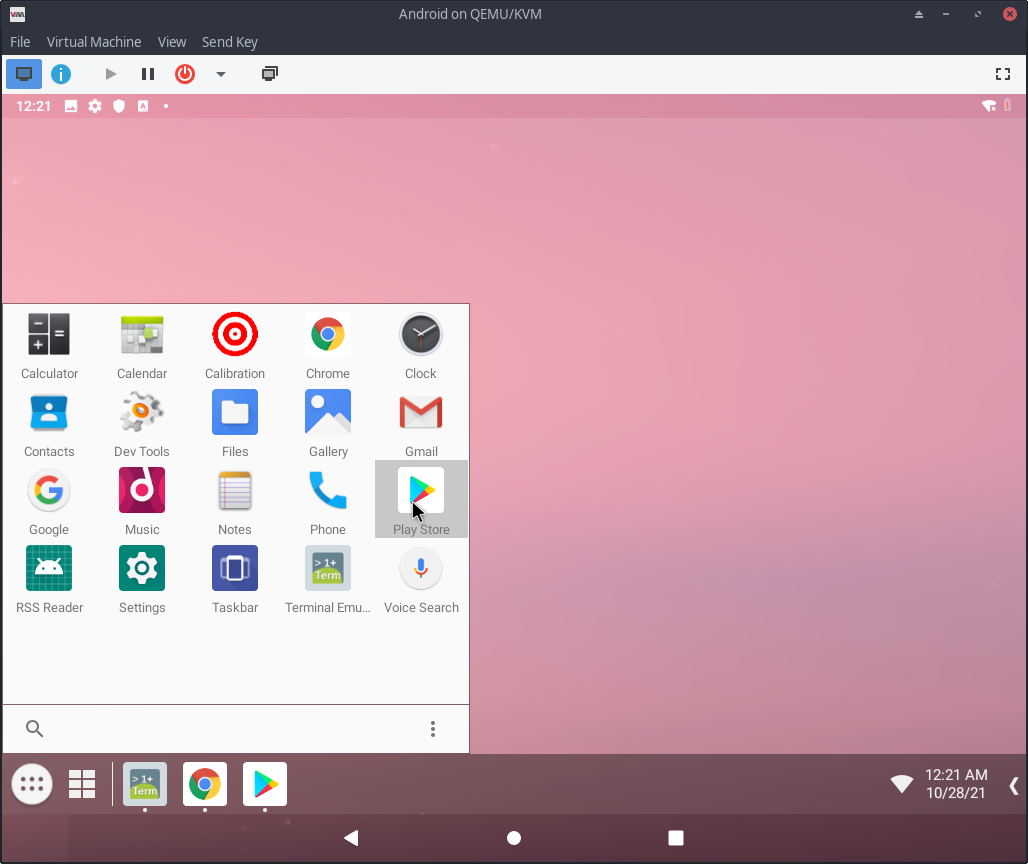
The above screenshot is QEMU running in libvirt-manager on my Manjaro system... I don't have networking working in this setup, though, but if I did: the Play Store is there, this is the gapps, the Google Play Services are there. Do you mean the full gamut of the 40 different Google apps are missing? I think you can install most of them yourself via the Play Store.
I have an Android-x86 VirtualBox image from way back (also version 9.0) that I used for the Google WiFi app to control my routers, since my primary Android device is de-googled and can not use Google WiFi because it lacks all the Play Services, and I was successfully able to manage my routers in VirtualBox. On my current Manjaro install, VirtualBox doesn't work very well and I haven't tried this in libvirt-manager yet, so I have no networking there; in Android the WiFi settings sees a "VirtWifi" network that I connect to, the Terminal Emulator ifconfig shows an IP address, I can ping my host IP but I can not ping public Internet IPs... this is all probably QEMU stuff and I don't care right now to google it further, getting 'weird' OS's to run in QEMU is always a fun exercise in frustration for me -- works best with GNU/Linux guests that fully support QEMU baked in and networking just works - I have several Fedora and Debian VM's that work well in that environment currently.
VirtualBox on Fedora running Android-x86 9.0 worked wonders for me last time I checked.
do you have a cyanogenmod 9 x86 ics iso?
0.0137s.